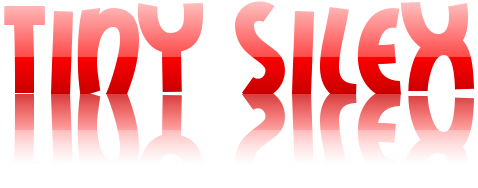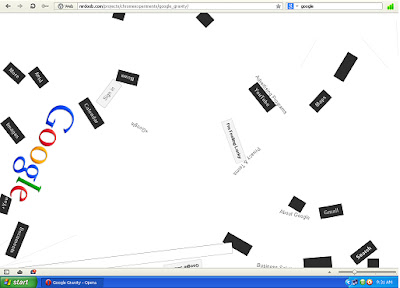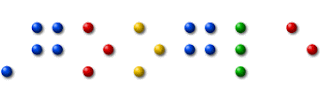Hands on: iPad mini review
The new iPad mini makes its debut
Getting hands-on with the iPad mini could just as easily be called a "hand-on" since it's so easy to hold one-handed, and tap with the other.
The first thing you notice when you pick it up is just how thin and light it is. With a smooth aluminium back, you feel like you could flip it like a coin, or spin it on your palm.
It's as thin as a pencil and as light as an A4-size pad of paper, giving it a really impressively light feel in the hand, much like the iPhone 5.
You can grip the iPad mini with a couple of fingers on the bottom, or even stretch your hand across the back like you're holding an iPhone 5 or iPod touch. It's 5.3 inches (13.5 centimeters) wide, and feels nicely balanced at 7.87 inches (20cm) high.
It's just 308 grams for the Wi-Fi option, but slightly heavier at 312 grams if you opt for the LTE version. We were so tempted to just start flipping it in the air like a pancake, that's how light it feels. This makes it even better as an e-reader than the larger iPad models, since you can hold the iPad mini in one hand for much longer before feeling fatigued.
The aluminum back meets the glass front at a super-shiny, diamond-polished chamfer reminiscent of the one on the new iPhone. The white version is stunning, with a matte silver back, and the black version's charcoal aluminum back matches the black iPhone 5 perfectly.
The iPad mini has an 4:3 aspect ratio, different than the 16:9 ratio preferred by the Google Nexus 7 and Amazon Kindle Fire HD. The wider screen (holding it in portrait orientation) gives you more room for content.
Apple's Phil Schiller gleefully compared the iPad mini's 7.9-inch screen to the Nexus 7's 7-inch screen, pointing out how the iPad mini's viewing area is 40 per cent larger when you hold it in portrait, and a whopping 67 per cent larger in landscape orientation.
In our testing, we noticed that typing on the smaller onscreen buttons and keys will take a bit of getting used to. They're smaller than on the large iPad, of course, but still tappable.
The buttons you're aiming at aren't any smaller than they'd be on an iPhone or iPod touch, but since they appear on a larger screen than either of those devices have, they feel even smaller.
Everything down to the app icons on the Home screen are smaller than on the big iPad, even as they float in a 4x5 grid with generous space around them.
At one point, an Apple rep demonstrating the iPad mini had to try a few times to hit a Back button at the top-left of the interface, but to be fair, he was holding the iPad mini a fair distance from his body so journalists could see and photograph him using it.
The thin bezels on either side of the screen (when held in portrait) give you enough of an area to grip while still minimizing how far your fingers will have to stretch to reach the screen's edges. The screen is bright and bold, with deep blacks and sharp text although it's not quite Retina quality.
We tested the front camera's 720p FaceTime calling over Wi-Fi to see if looked much sharper than on an iPad 2. (The front camera also takes 1.2-megapixel stills, and the rear camera takes 5-megapixel stills and records 1080p video.)
The call streamed without lag and we could even hear each other over the crowd noise, but due to the poor lighting, the image still looked grainy, not like the glamour shots Apple uses in its advertising.
The iPad mini we played with was Wi-Fi only - like its bigger sibling as well as the iPhone 5 and new iPod touch, it has dual-band 802.11n at 2.4GHz and 5GHz, plus Bluetooth 4.0. The LTE version (£100 extra) will work with 20 carriers around the world.
Its dual-core A5 chip might be the same as in the £329 iPad 2 (introduced in 2011 and still on sale) although it's possible Apple added more RAM, since the iPad mini supports Siri, and the iPad 2 (which has 512MB of RAM) doesn't.
Naturally, the small iPad mini sports Apple's new Lightning connector, which can be inserted facing either direction and locks into place with a satisfying click. Apple's Lightning adaptors will let you connect a VGA display or projector, a digital display or projector with HDMI, a USB camera, or an SD card (but will cost you at least £25), and Apple also offers a £25 Lightning to 30-pin adaptor and spare Lightning to USB cables for £15 (one cable comes with the iPad mini).
Preorders begin this October 26. iPad mini starts at £269 for 16GB Wi-Fi only. 32GB and 64GB versions are £349 and £429, and you can add LTE cellular for £100 extra.
Here's where consumers might have a problem though - for £150 less, they'll be able to pick up a Google Nexus 7 or Amazon Kindle Fire HD with 32GB of storage, a much faster processor and a more impressive screen.
Apple has made some significant sacrifices for the iPad mini, be it the low-res screen or last-gen processor, and while it will still sell thanks to its user 'enchantment', the rivals are better-specified, cheaper and carry some pretty serious names behind them.
Wi-Fi versions of the iPad mini start shipping November 2, and the LTE versions two weeks later. Its size and weight let it compete with smaller e-readers, while its power and access to the full ecosystem of iPad apps make it a capable, extremely portable tablet, too.
Early verdict
The smaller touch targets take some getting used to on the iPad mini, although they're not any smaller than on an iPhone - but then again, this is a tablet. What's more, £269 for the 16GB Wi-Fi only version is significantly more than the 16GB Kindle Fire HD (£159), or 16GB Google Nexus 7 (£199).
However, the iPad mini runs native apps, has a whopping 10 hours of battery life, and is extremely light and portable. It's also comfortable to hold for long periods of time and won't lead to wrist fatigue when you're watching a movie.
The 4:3 aspect ratio also allows you to fit more on the screen when you're reading or surfing the web, which is a boon for 7.9-inch tablet fans. We're sure this will outsell the competition simply because it's an Apple product, but ultimately the brand has once again squeezed out the lowest spec it can manage on the device to get it down to a relatively competitive price point.