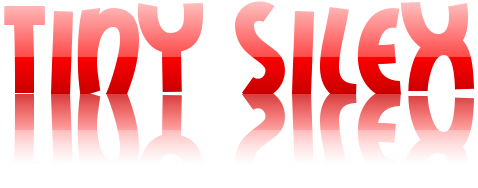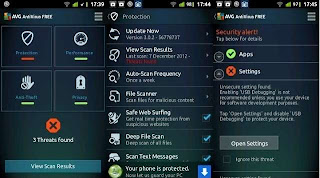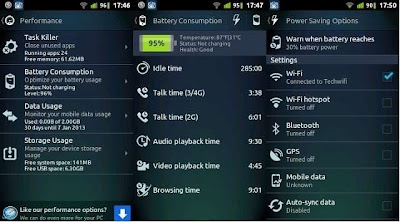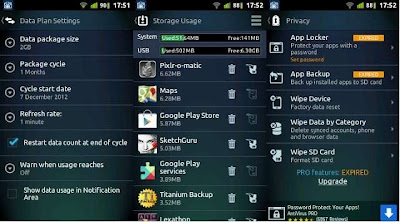A security suite is a must if your PC runs the Windows operating system. In addition to keeping viruses and malicious software at bay, a good security suite also protects you from accidentally visiting webpages with malicious content and even offers a variety of utilities for protecting privacy and optimising system performance. These include a startup program manager, file shredder, registry cleaner and so on. The case is a bit different with Android smartphones that have been around for a couple of years now. Viruses and malware aren’t a big threat, but what’s more important is to provide an all-round package that includes handy features such as backup, app locker, task killer and an anti-theft utility. Hence, most antivirus apps for Android smartphones and tablets combine basic protection with a bunch of useful stuff. AVG AntiVirus Free for Android is no different from the rest. Let’s find out what kind of protection and usefulness this app offers.
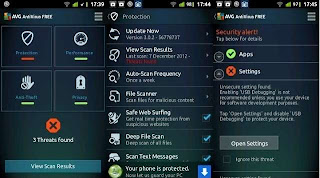
Layout and features
The main interface of the app comprises four main components—Protection, Performance, Anti-Theft and Privacy. The protection status is displayed at the bottom of the interface along with a bold icon, which when touched, displays the unresolved issues.
By default, the Protection module automatically scans newly installed apps and incoming text messages in real time and protects the user from suspicious websites. There’s also a file scanner with which you can scan files on the memory card and commonly used folders such as Pictures, Music, and Video. A big drawback here is that selecting files you wish to scan can be quite painful as there’s no option for selecting all files or an entire folder—files have to be selected one-by-one using checkboxes. The app can also be set to perform an auto-scan once a day or once a week. Lastly, just like antivirus programs for PC, this one too has a virus database that needs to be updated to detect the latest threats.
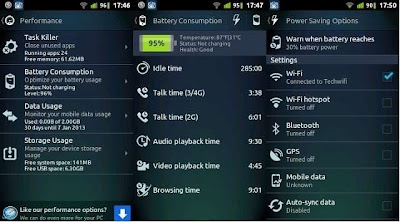
The Performance module makes optimising the system performance easy. For this, the app features a task killer along with functions that allow you to monitor data usage and storage space, and increase the battery life. These features are a part of the Android OS, but here, you have everything in one place with a few additional options. For example, the Battery Consumption function displays the estimated remaining idle time, talk time, video playback time and browsing time. The Data Usage function displays mobile and Wi-Fi traffic since last reboot—it lists the individual sizes of the downloaded apps and updates, and the bandwidth consumed by the web browser, email and messaging clients. Besides this, you can define plan settings to limit data usage.
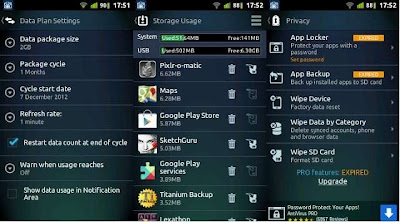
With the Privacy module you can password-protect your apps and even back up installed apps to the SD card. However, you need to upgrade to the Pro version to unlock them. The other functions include Wipe Device (factory data reset), Wipe SD card (format) and Wipe Data by Category, which allows wiping contacts, synced accounts, text messages, browser history and bookmarks.
Now for one of the most important components that most antivirus apps for Android feature—Anti-Theft. After registering your email address, you can use the Remote Management feature on www.avgmobilation.com to locate your misplaced/lost/stolen phone using location-based services (Google Maps). The UI on the website has six functions:
- Shout: Rings the phone at full volume even though it’s kept on Silent—useful for locating your phone if you’ve misplaced it somewhere within the audible range of the ringtone.
- Locate: Displays the location of the phone on Google Maps.
- Lock: Locks the phone with a password-protected (4 to 6 letter long) lock screen. You have an option to customise the message on the lock screen.
- Unlock: Unlocks the phone without having to specify the password.
- Wipe: You have to be careful while using this feature because it’s irreversible. On sending this command, it wipes all the personal information on the phone and formats the memory card.
- Scan: Performs a scan for security threats on your Android device.
Note that the Remote Management feature will work only if 2G/3G is active on your device. If the thief is smart enough to throw away the SIM card on your phone or tablet and perform a factory data reset, the Anti-Theft feature goes out of the window! In addition to the Remote Management feature via the website, you can also send commands by SMS to perform the same functions. But again, the success depends on the intellect of the thief or whether your lost phone has been found by someone. God forbid if your phone gets stolen, and you’re able to locate or find it using Anti-Theft, you’re lucky that it landed in the hands of a brainless thief!
AVG has provided a handy widget that you can place on the homescreen. It offers one-touch access to four functions that can be assigned by the user. The choices include Protection, Battery, Mobile Data Usage, Task Killer, File Scanner, Close All Apps and App Locker.
Performance
AVG AntiVirus Free takes up only 6.7MB of storage space and uses around 12MB of RAM. It’s quite light and should function smoothly even on the most entry-level devices. Our test device was the Samsung Galaxy 3 I5800 and it worked without any hiccup. What we liked best was the Remote Management feature; it worked like a charm.
Verdict and Price in India
The difference between the Free and Pro version is that the latter includes App Locker and App Backup. And just for these two apps, the Pro version has an asking price of Rs 529, which we feel is ridiculous. The price could have been justified had there been more features with the Pro version. Instead of paying for the full version, you are be better off with the Free version and use standalone alternatives to App Locker and App—plenty are available on Google Play store at nominal prices.